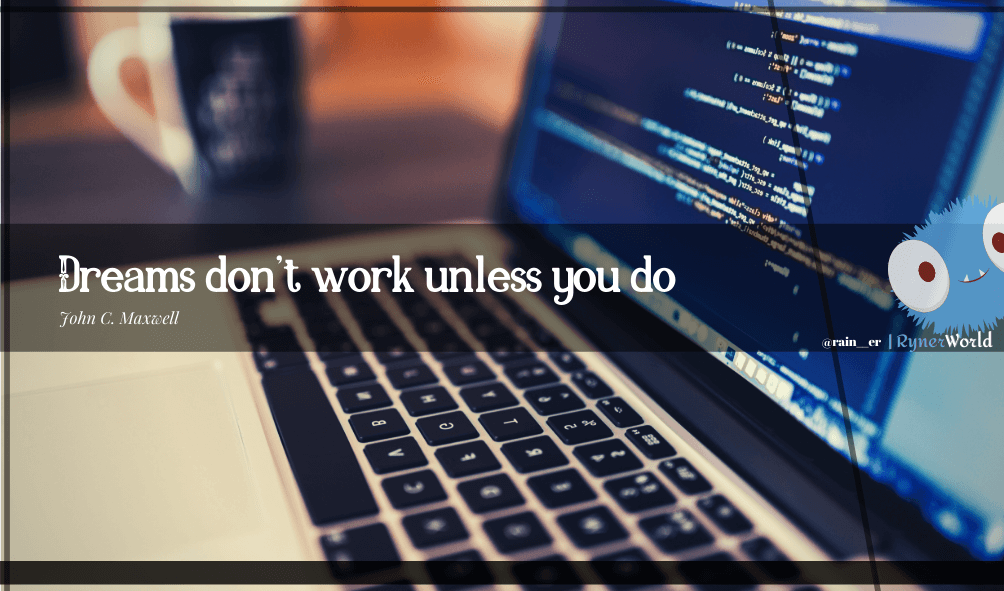
Considerations to keep in mind:
- Ensure Proper Setup: Ensure that the new sitemap is properly configured and includes all relevant pages, products, and content. The sitemap should accurately reflect the structure of your website and include all URLs that you want to be indexed by search engines.
- Submit to Search Engines: After updating the sitemap, it’s essential to notify search engines about the change. You can submit the new sitemap to search engine webmaster tools, such as Google Search Console or Bing Webmaster Tools. This helps search engines discover and crawl the updated content more efficiently.
- Monitor Indexing: Monitor the indexing status of your website after changing the sitemap. Keep an eye on the number of pages indexed by search engines and check for any changes in search visibility or rankings. If you notice any issues, investigate them promptly to identify and address any potential problems.
- 301 Redirects: If URLs are changing as part of the sitemap update (e.g., due to URL structure changes), ensure that proper 301 redirects are in place to redirect old URLs to the new ones. This helps preserve link equity and ensures a smooth transition for users and search engines.
- XML Sitemap vs. HTML Sitemap: Shopify automatically generates an XML sitemap for your website, which is primarily used by search engines. However, you may also have an HTML sitemap for users, which provides a hierarchical overview of your website’s structure. Ensure that both sitemaps are updated and reflect the latest content and structure of your website.
- Monitor Traffic and Rankings: Keep an eye on your website’s organic traffic and rankings in search engine results pages (SERPs) after updating the sitemap. Any significant changes in traffic or rankings may indicate issues that need to be addressed.
While changing the sitemap of a Shopify website can impact SEO, following best practices and ensuring proper setup, submission, and monitoring can help minimize any negative effects and ensure that search engines continue to crawl and index your website effectively.
The Sitemap
The sitemap itself is simply an XML file that provides search engines with information about the structure and content of your website. It does not directly affect the availability or accessibility of your website to users.
However, there are a few potential scenarios where changes to the sitemap could impact the availability or visibility of links:
- Incorrect Setup: If the new sitemap is not properly configured or contains errors, search engines may have difficulty crawling and indexing your website. This could potentially impact the visibility of your website in search engine results pages (SERPs).
- Redirects: If URLs are changing as part of the sitemap update (e.g., due to URL structure changes), it’s important to ensure that proper 301 redirects are in place to redirect old URLs to the new ones. Failure to implement redirects correctly could result in broken links and potentially impact user experience and SEO.
- Indexing Delays: After updating the sitemap, search engines may take some time to crawl and index the new content. During this period, there may be a delay in the visibility of updated or new pages in search engine results. However, this is not technically downtime, as the website itself remains accessible to users.
- Server Configuration: If the sitemap is hosted on your server and there are issues with server configuration or performance, it could potentially impact the availability of the sitemap to search engines. However, this would be a separate issue from the sitemap itself and would need to be addressed accordingly.
Overall, changing the sitemap should not result in downtime or interruptions in service, but it’s important to ensure proper setup, implementation of redirects, and monitoring of search engine indexing to minimize any potential impacts on website visibility and SEO.
Where is the Sitemap Located?
- Access Your Sitemap:
- Log in to your Shopify admin dashboard.
- From the Shopify admin, go to “Online Store” > “Preferences.”
- Scroll down to the “Search engines” section.
- Under the “Sitemap” section, you’ll see a link to your sitemap. It typically looks like this: “https://your-store.myshopify.com/sitemap.xml”.
- Submit Your Sitemap to Search Engines:
- Once you have your sitemap URL, you can submit it to search engines like Google, Bing, and others through their respective webmaster tools.
- For Google Search Console:
- Log in to Google Search Console (https://search.google.com/search-console/).
- Select your website property.
- Navigate to “Sitemaps” in the sidebar menu.
- Enter the URL of your sitemap and click “Submit.”
- Monitor Sitemap Status:
- After submitting your sitemap to search engines, monitor its status in Google Search Console or other search engine webmaster tools.
- Check for any errors or issues reported by the search engines and address them promptly.
- Automated Sitemap Updates:
- Shopify automatically updates your sitemap.xml file whenever you add, remove, or modify products, collections, blog posts, or pages in your store.
- You do not need to manually update the sitemap; Shopify takes care of this for you.
- Customize Your Sitemap:
- While Shopify generates the sitemap automatically, you can customize certain aspects of it through your store’s theme settings or using third-party apps.
- Some apps allow you to include additional URLs, exclude specific URLs, or adjust the frequency of updates for different types of content.
As you can see that’s pretty much it LOL
HAPPY CODING!!!!


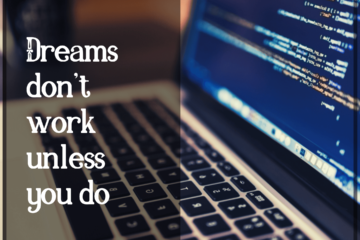

0 Comments